It seems an online virtual desktop is all the rage right now with big tech companies...
What is an online virtual desktop and how do you use it...
All the big software companies have created an online desktop of sorts by using their search engines as their home page. From Google, Microsoft, and even the Brave browser has one.
As you will see in the below screenshots, Google and Microsoft both have created a home page that resembles a virtual desktop...
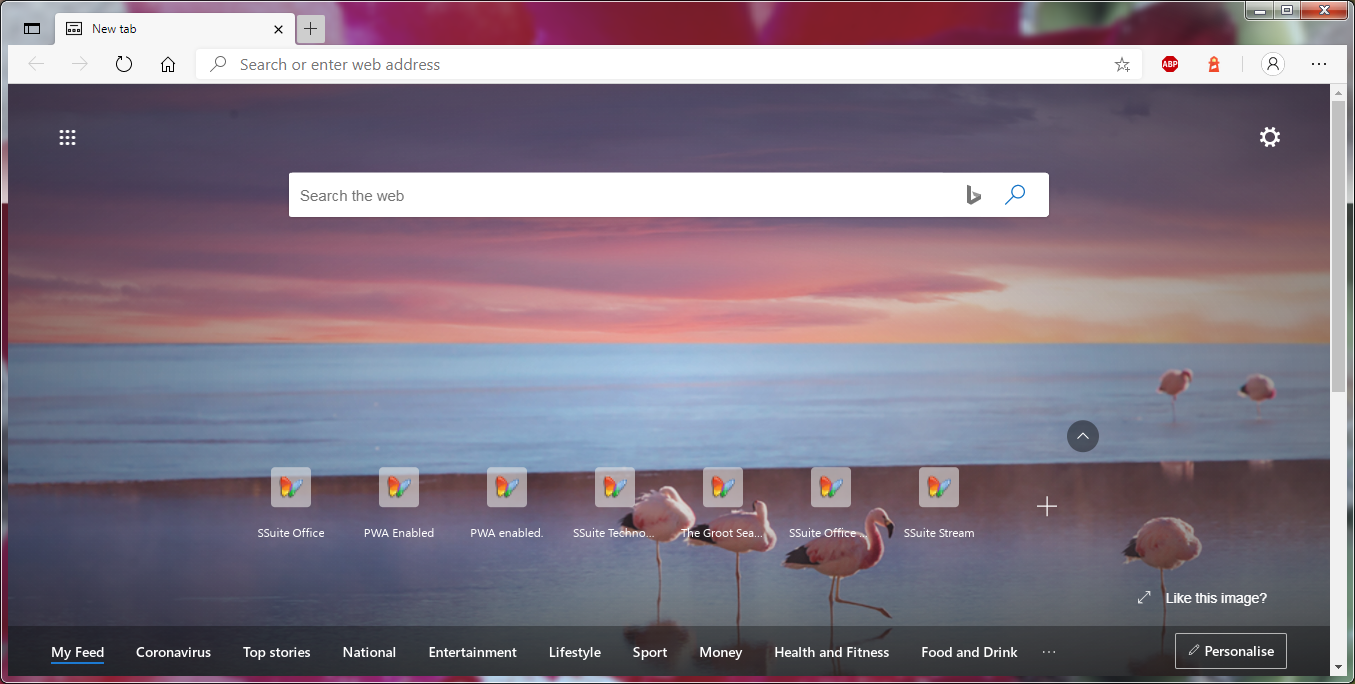
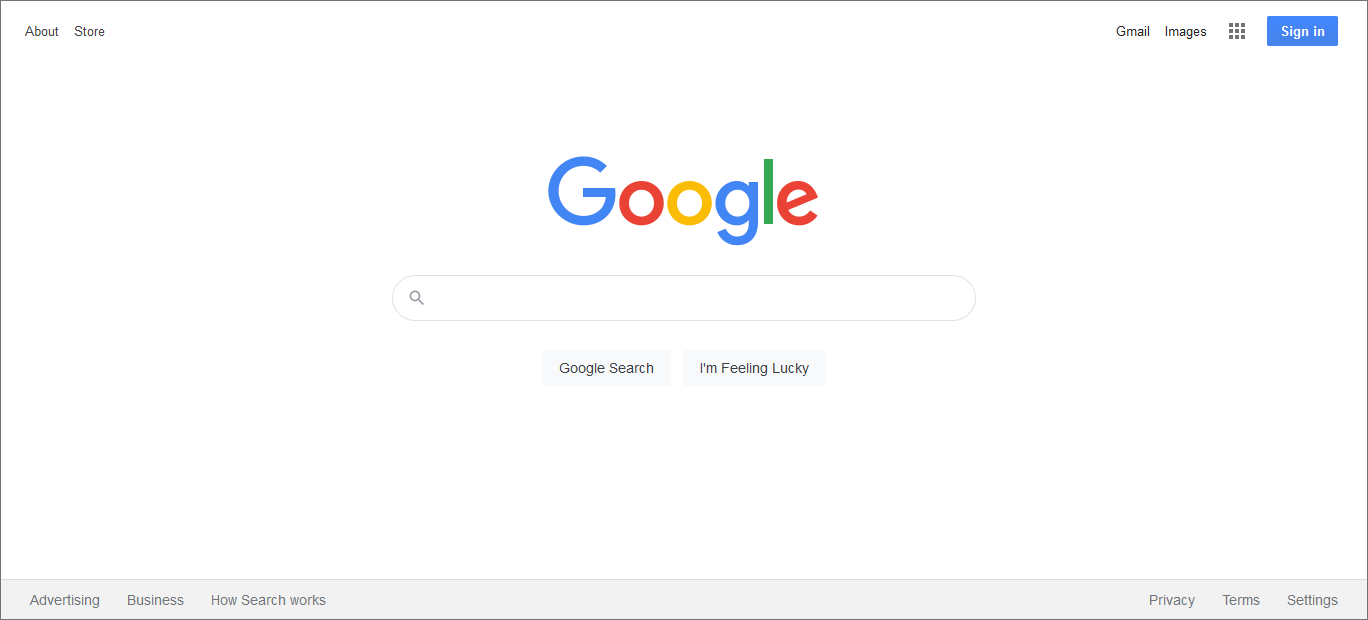
The above two examples have a few disadvantages, firstly they both require you to register an account before you are able to use any of their office tools and utilities, except for the search engine. Secondly, even if you do have an account, the office tools and utilities are running inside their Cloud system, which as you know is a major security threat to your own personal data and privacy. Your personal or company account on both platforms are actively being monitored for personal data entry and also when you are creating documents.
Another disadvantage is that they both share is the ability not to be able to run their web apps offline. This is very disappointing as you know that when your connection is down, or the internet has speed problems, you are unable to access your data or even the office tools and utilities to continue with your work, MAJOR bummer!
So with this in mind we've tried to create one too, only to one up them with a better graphical user interface and with more useful tools and a better variety of web applications. The main menu and taskbar is jam-packed with all of our great web applications and even a few other free premium third-party applications. It pretty much contains everything you will ever need to stay connected and informed all in one place with easy and direct access.
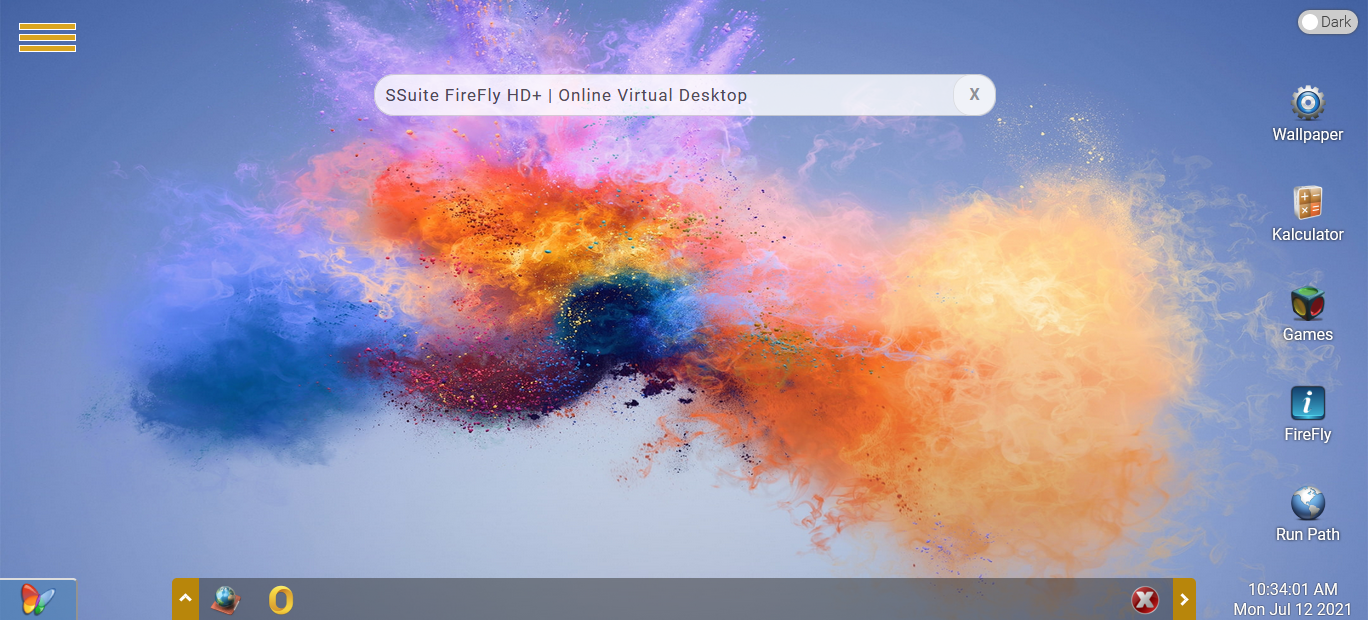
As you might already know, all our web applications are PWA enabled, meaning they are capable of being installed directly to your desktop like a native application, if you wish to do so, and that they are also able to run offline whenever you loose your internet connection or if the connection is no longer available. This means that you will always have access to our web application software, no matter what happens!
Our new web application FireFly HD+ virtual desktop has the customary start menu on the left hand side of the screen and a nice toolbar in the middle of the screen for much easier access.
There are various categories and plentyful web apps available on the main start menu. Please take note that some menu selections that have an ellipsis “...” at the end of each description means that these applications or web links will open in a new window in your default web browser and not inside our FireFly virtual desktop.
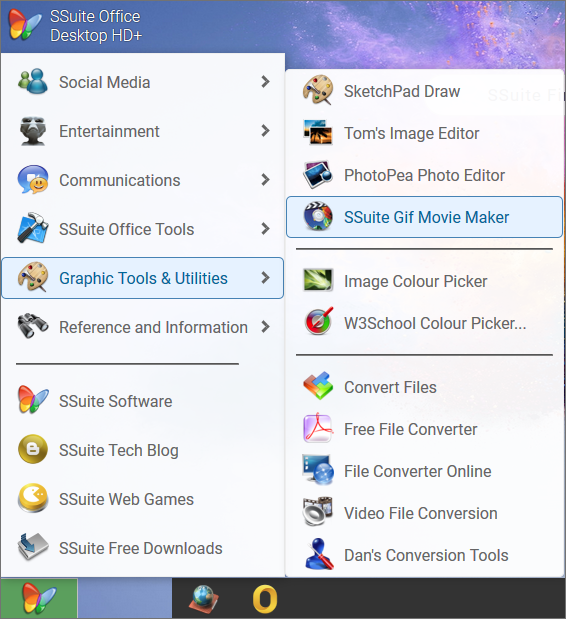
We have full light/dark mode available including a custom wallpaper selection as seen in the previous screenshots. There are 50 unique wallpapers available for each mode, from L0 to L50 and D0 to D50. Click here to see all the light mode wallpapers and click here to see all the dark mode wallpapers. The desktop “Games” icon link will open up a website that has four different games for you to play(Solitaire, Spider Sudoku,and Mahjong).
You may notice the two buttons on each end of the taskbar. The first button on the left with the up arrow, is our own invention namely a sub-dock, or quick app launcher, that is fully stocked with the best web apps for fast access. When you click on this button it will dislay the sub-dock ontop of the main taskbar.
The two app buttons on the left hand side are default SSuite web apps, namely The Groot Search engine and our Online Office suite.
Now on the right hand side you will firstly find a single close button. This button is used to close any active window or web app that is currently open. The second button on the left that has an right-arrow is used to minimize all open windows or web apps to give you access to the desktop. To activate any minimized apps, simply click on their icon that is shown on the taskbar.
On the main desktop view there is also a search bar present. You may use this search box to enter any query or website name to search for. After entering your query, just press enter or return and our search engine Groot will automatically open and display the results of your query.
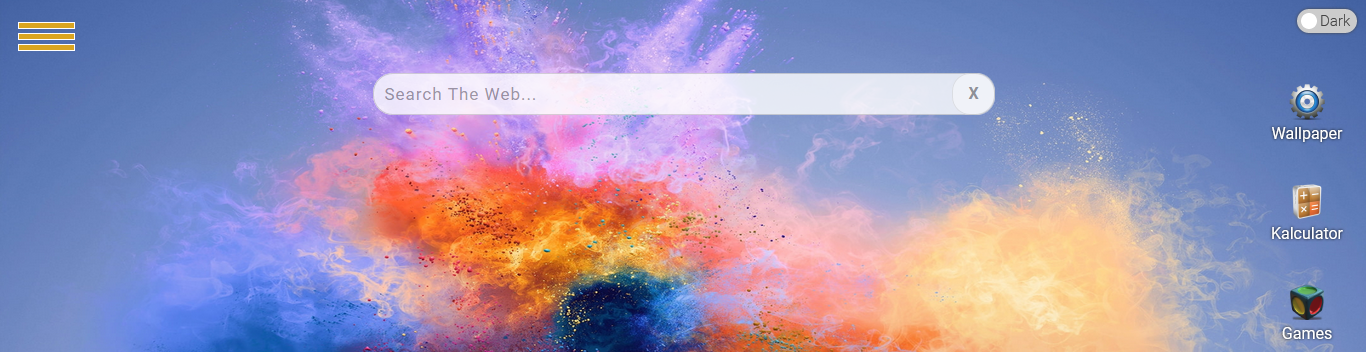
I would also just like to take the time and add that all links from the search results will open in a new window for easier access and navigation, this will help in viewing your results without the need for repeated searches of the same query.
Please take note that our search engine is derived from Google's “Search Engine”, and that the results are based upon our own algorithms and control parameters, so there is no existing bias or manipulation from Google. We also do not have any tracking or data collection present, unlike Google itself and all the other search engines out there.
To better protect yourself against tracking, advertisements, and personal data collection, please click here to read more on how to add an Ad-Blocker to your browser. This will also help to defund Google and all the other big tech and social media companies. Their income is mainly based upon advertisement revenue.
The whole desktop interface works almost exactly like Windows itself. So it makes everything so much more familiar and easier to use. There is no reason anymore to go anywhere else to surf the net, almost everything on FireFly HD+ is able to get you the information or entertainment you need for free and in one place for your utmost convenience!
SSuite FireFly HD+ has a minimum system requirement of a 1024px wide screen or higher. Since this web app runs directly inside your browser and NOT in the cloud, you are now able to install it directly to your mobile tablet's(Android, Apple, or Windows) home screen or even your desktop or laptop computer(Windows, Apple, Linux).
Please take note that some tools and links are from third-party websites, but don't be concerned, we've already made sure they are all safe to use.
To stay up to date with your online activities, just make FireFly HD+ your homepage and never miss out on current events, entertainment, and also increase your productivity with our premium and enhanced office tools and utilities all in one place.

No comments:
Post a Comment