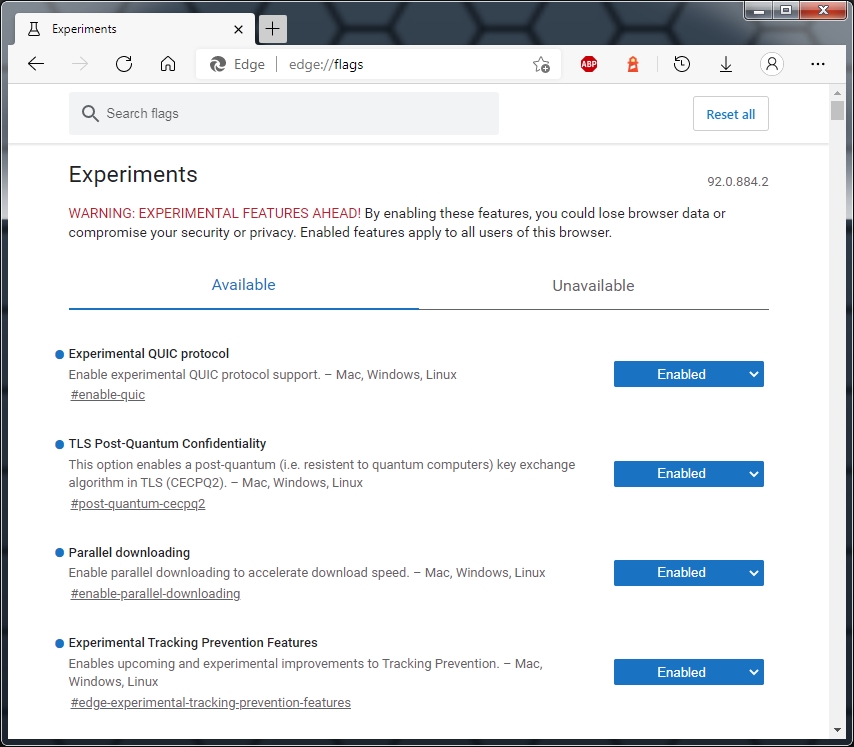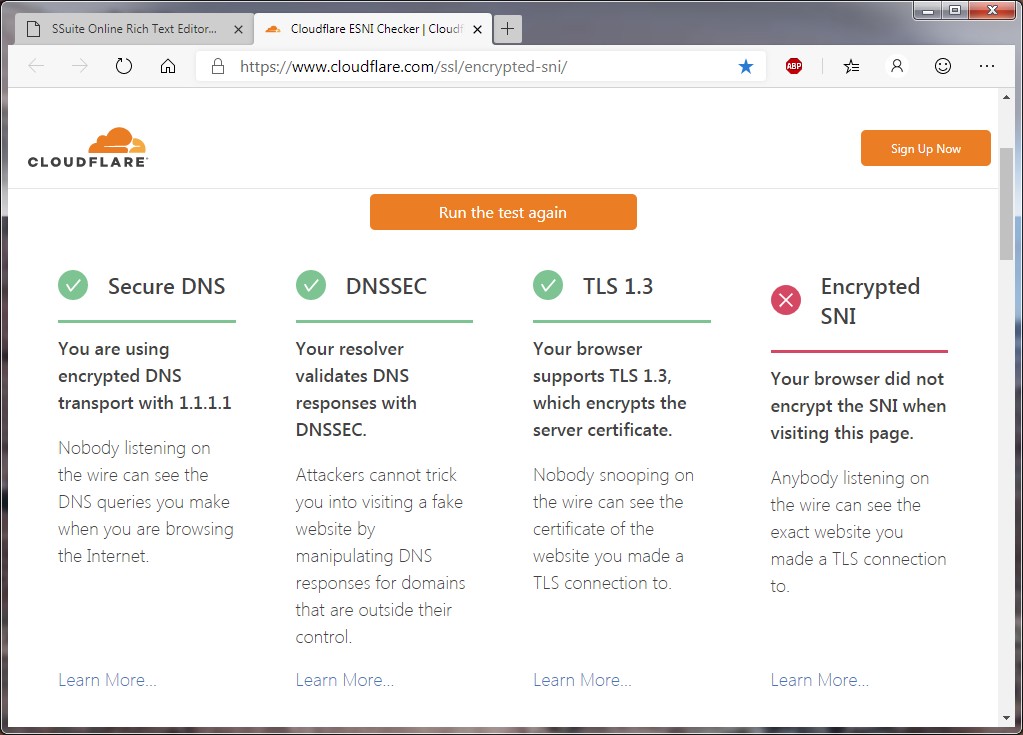The
reason for this is that they are all proprietary patented formats. So
you may ask us this then; "...but what about the other open source,
free, and retail office suites that claim to be 100% compatible?...".
Well, their document formats are all cracked or reverse
engineered versions of the original format and are NOT 100% compatible with the original MS Office document formats. None of them are, except Google Docs, as far as I know.
OpenOffice's
own document formats are also not even compatible with other open
source document formats of the same type. This is because the open
source community never set a fixed technical specification's guide for
their own document formats. So their formats odf / odt are also not 100%
compatible with software supporting these formats.
 Important Update! >> Using HTML5 as a document format for absolute compatibility
Important Update! >> Using HTML5 as a document format for absolute compatibility
--------------------------------------------------------------------------------
All Microsoft Excel documents created in SpreadForm One and Accel, are fully compatible with any spreadsheet application that can open and read the Microsoft Excel file format.
Our own presentation document format "SSP" can
be opened by any current web browser. Just select the "Open..." option
on the main menu and select the "*.*" document format and open your
presentation file. This makes our presentation document format the most
compatible with all systems and computers.
Using a compatible document format to play nice with everybody
If
you need to create and exchange MS Word documents(*.doc) as a rule,
then there is another way in staying completely compatible
with everybody, no matter what software they use. This format is the
most compatible document format currently available next to the rich
text document format.
Simply save all your documents in MS Word or SSuite WordGraph in the following manner:
To
simplify this procedure in MS Word, simply go to the "Tools >>
Options..." menu item, and under the "Save" tab item, select your
default document type as the above mentioned document type. This will
ensure that all your documents will stay compatible no matter where you
need to use them, either in MS Word or SSuite Office's WordGraph word
processor. This procedure may also be used in Word 95 up to Word 2007.
-----------------------------------------------------------------------
All
Excel documents created in SpreadForm One and Accel, are fully
compatible with any spreadsheet application that can open and read the
Excel file format. Excel files created in Excel itself, are locked to
prevent other office suites from being compatible with MS Office. To
open these locked Excel files, follow the steps below.
Please Note! - This
procedure cannot be used in Excel 2007 or Excel 2010. Microsoft does
not support older formats in Excel 2007 and Excel 2010 that are below
the standard Office 97. Click here for further details.
For compatibility with Excel, use the following method:
To
make a Single Excel 97(or Higher - 2003) worksheet compatible with
SSuite Office's SpreadForm One and Accel, follow these steps:
- Save your active Excel 97(or Higher - 2003) Worksheet as an Excel 4 Worksheet.
- Immediately save the same worksheet as an Excel Workbook, using the "Save As" function, with a different name as the worksheet.
- You can now open your Excel 4 worksheet in SpreadForm One or Accel as an Excel spreadsheet.
Please Note - For further information, see the helpfile under "File Handling".